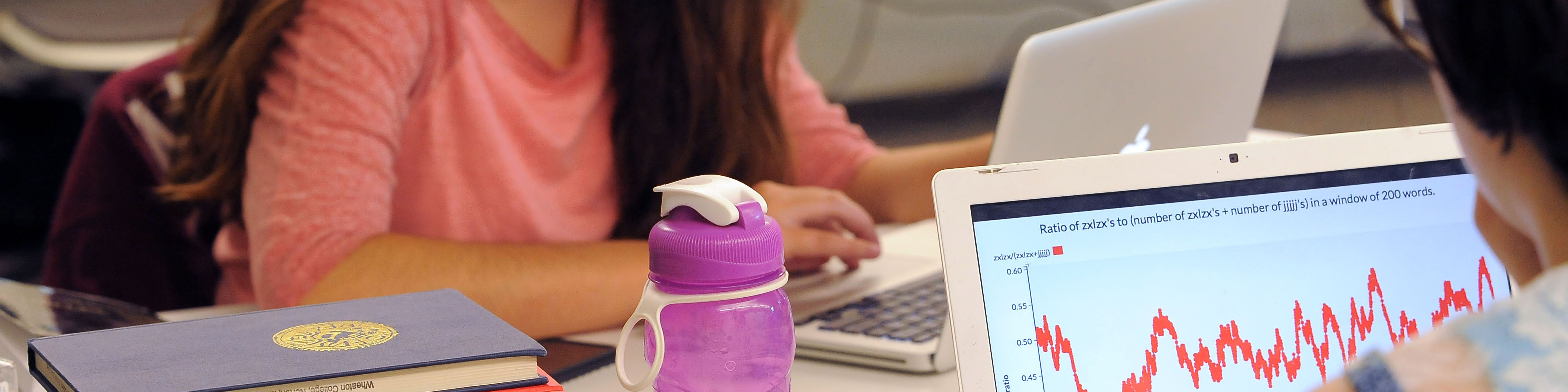Setting up email requires a number of steps; if you need assistance, contact the technology helpline at x3900 or [email protected].
Email Setup
Initialize your password
If you are accessing your Wheaton email for the first time, you need to create your official Wheaton account.
Change or reset your password
Visit this link and follow the easy instructions to Change or reset your password
Choose how to access your email
You can access your email using nothing more than a web browser by going to Gmail.
Policies
- Mailing List Subscription Policy
- Email Policy (pdf)
- Email Retention Policy (pdf)
- Google Disk Space Quotas
Keeping your Wheaton Email after you have left Wheaton
If you would like to transfer your GMail and Google Drive data to a personal Google account, please follow these instructions:
- Log into your Wheaton Google account with one browser (ex: Chrome) and in a different browser (ex: Firefox/Safari/Edge) log into your personal @gmail.com account. The Google data transfer process can get confused if you log into both accounts using the same browser.
- Within your personal Google account (example: [email protected]) make sure that you have enough disk space available to accommodate the data you will be bringing over from your Wheaton account. By default, Google gives you 15GB of free space in a personal Google account. To see the amount of disk space you are using within your Wheaton account, click your user icon on the top right and select “Manage your Google Account” -> “Payments & Subscriptions” and then scroll down to the section labeled “Account Storage”.
Note: If you need to purchase more disk space within your personal Google account, go to https://one.google.com/storage and select the appropriate subscription plan. - Within your Wheaton Google account, click your user icon on the top right and select “Manage your Google Account”.
- Under “Home” –> “Transfer your content” select “Start transfer”.
- Enter in your personal Gmail address and select “SEND CODE”.
- Within your personal Gmail account, take note of the code that was emailed to you from your Wheaton account.
- Log back into your Wheaton Gmail account and go back to the “Start transfer” section mentioned above. Enter in the code and follow the instructions to transfer your content. Note: Depending on how much data you have, it can take several days to transfer your content so please start the transfer well in advance of the scheduled deletion date of your Wheaton account.