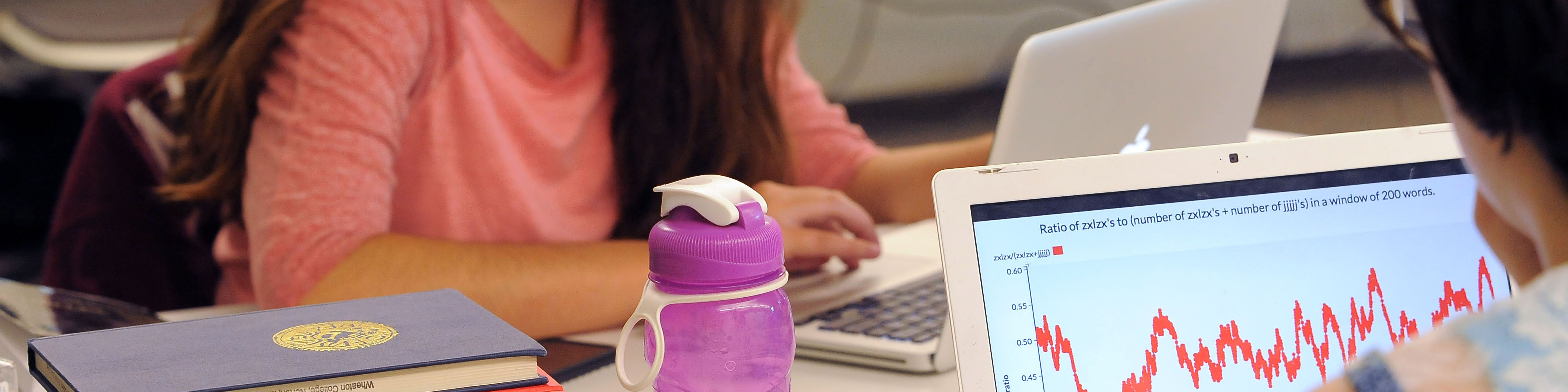If you use an email client like Thunderbird, Apple Mail, or Microsoft Outlook you may need to complete some prep work within your client before enabling two-factor authentication within your Google account. A general rule of thumb is to make sure you are running the latest version of your client to make sure it supports a special protocol called “OAuth2”. For example, the version of Outlook that comes with Office 2016 does not support OAuth2, you need to be running Office 2019 or higher to do two-factor authentication with Google. To make sure you are running the latest version of Apple Mail you will need to install any operating system updates. In Thunderbird select “Help” -> “About Thunderbird” and it will provide an option to upgrade to the latest version if you are not currently running at that level.
If you need assistance ensuring that your email client is running the latest version, please contact [email protected] or enter a service ticket here http://support.wheatoncollege.edu. When creating a ticket, select “2-Factor Authentication (2FA)” -> “Google – 2-Factor Authentication”.
1. On the top right select the 3 vertical bars and select “Account Settings” from the pull down menu.
2. On the left select “Server Settings” and on the right make sure the “Authentication method” is set to “OAuth2”.
3. Also under “Account Settings” select “Outgoing Server (SMTP)” and on the right, edit the outbound email server named “smtp.gmail.com” and make sure the “Authentication method” pull down menu is set to “OAuth2”.
4. Close out of Thunderbird then re-launch it and make sure you can send and receive emails. The first time you send or receive an email a browser pop up window will ask you to authenticate with Google and will ask you to allow Thunderbird access to your account, select to allow access.