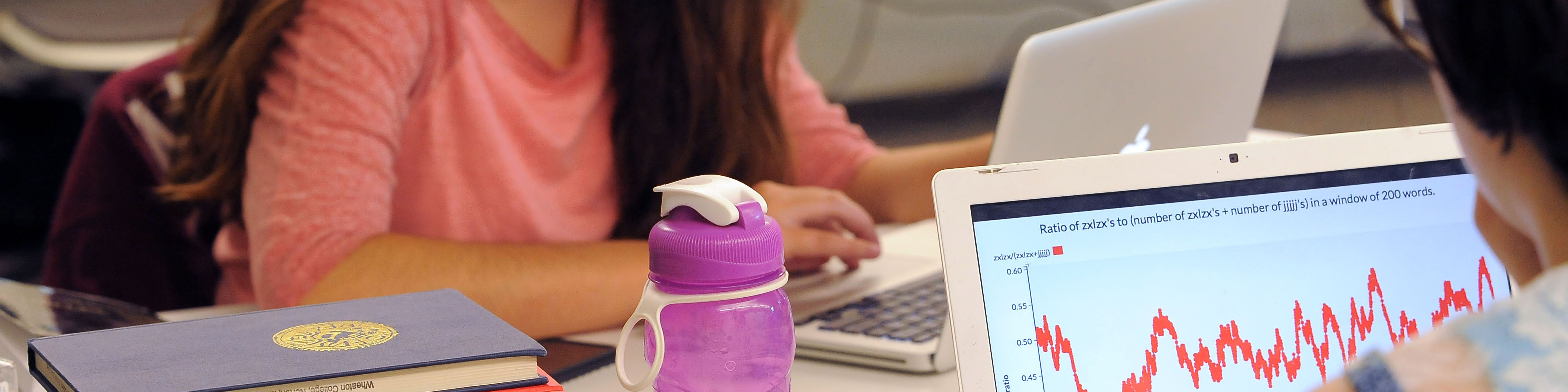The Wheaton IT department can generate 10 one-time backup codes that can be used to complete Duo Multi-Factor Authentication during the login process.
Some scenarios where backup codes might come in handy are…
- You will be studying abroad and you cannot guarantee that your U.S. phone will work. Backup codes can get you by until you get your new phone number registered with the Duo app (directions below).
- You are planning on replacing your current phone which is registered with Duo. Having a backup code can come in handy for the brief period of time when your old phone becomes inactivated and your new phone needs Duo Mobile activated. Once you get your new phone you can get into your Duo settings by using the backup code for verification, then you can register the Duo Mobile app on your new phone.
To generate your backup codes simply email the Wheaton IT Support Services staff at [email protected] or submit a ticket request here and we will email them to your Wheaton email address.
If you get a new phone number you should register it within your Duo account so it can be used to complete Multi-Factor Authentication. To add a new phone, follow these steps. We recommend you do them from a computer and not a phone.
- Clear your browser’s cookies so you will be prompted for Duo on next login.
- Visit a Duo protected web site like Engage@Wheaton and click “SIGN IN”.
- When prompted with the Duo screen, enter your email address and password, then select “Other options” then “Manage devices”.
- First complete Multi-Factor Authentication.
- Follow the remaining steps to register your new mobile phone number.