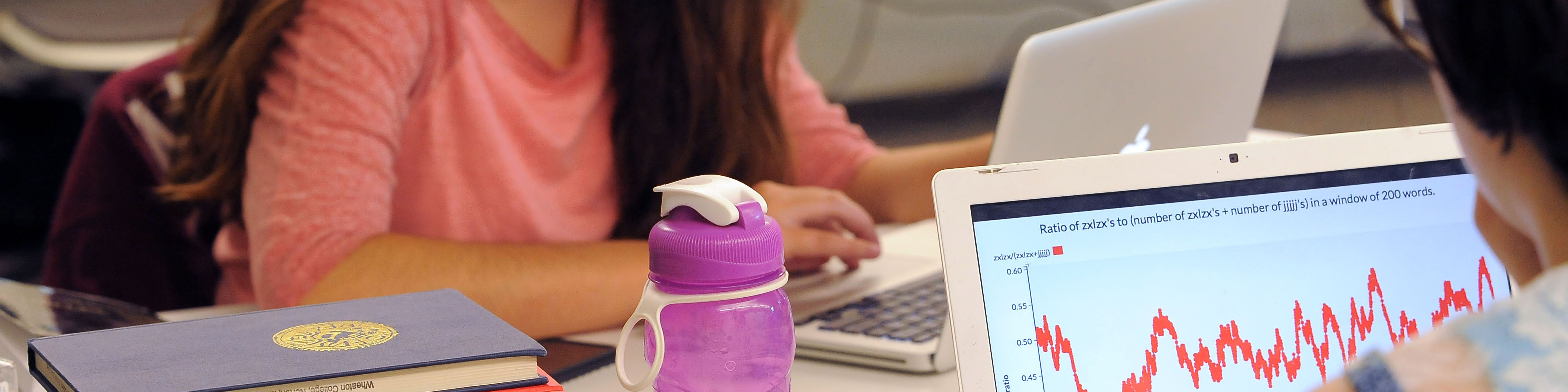You have the ability within your Wheaton Google account to generate 10 one-time backup codes that can be used to complete 2-Step Verification during the login process. Although not mandatory, it is good practice to have backup codes readily available.
Some scenarios where backup codes might come in handy are…
- You will be studying abroad and you cannot guarantee that your U.S. phone will work. Backup codes can get you by until you get a new phone number.
- You are trading in your phone and there may be some amount of time that you will be without service.
To generate your backup codes follow these simple steps…
- Log into your Wheaton College account.
- Click your user icon on the top right corner of your screen and select “Manage your Google Account”.
- On the left side of the screen select “Security”.
- In the center of the screen, scroll down to the section labeled “Signing in to Google” and double click on “2-Step Verification”.
- Log in with your Wheaton email address and password.
- Click on the arrow next to “Backup codes” and copy the codes on the screen.
If you are studying abroad and get a new phone number you should register that new number within your Google account so it can be used to complete 2-Step Verification. To add a new phone, follow steps 1-5 above and then select the “ADD PHONE” option.