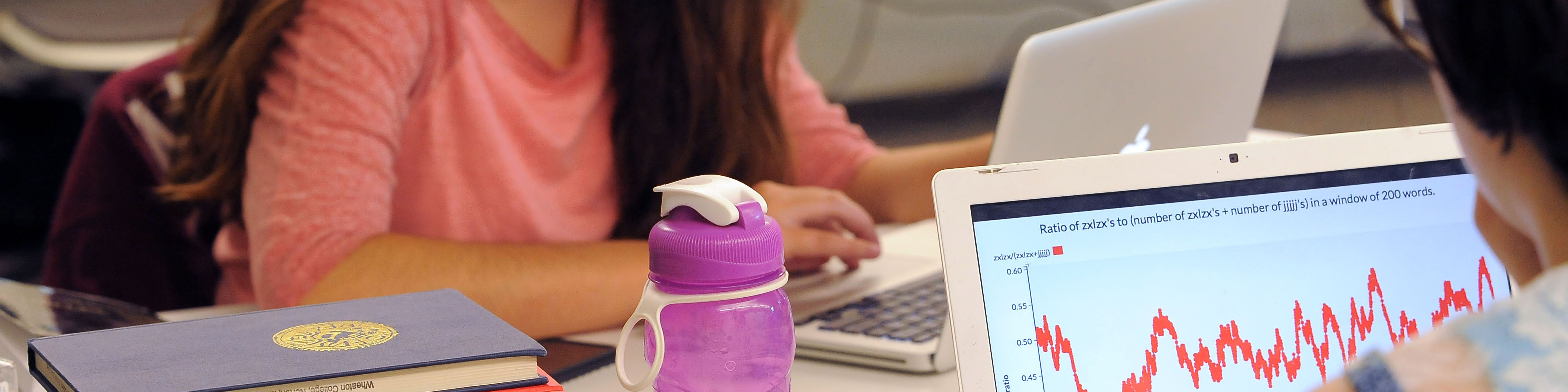This page outlines how to connect to your personal folder space or the shared folder space on the network. Learn more about how to use this personal folder space.
How do I connect to my personal folder space on the File Services on NetSpace server?
Connecting From Within Windows 7
- Single right mouse click on My Computer and select Map Network Drive…
- For the drive letter select U:
- For the folder enter in \\netspace.wheatonma.edu\content
- Click on the link labeled Connect using a different username
- In the User Name field enter in WC\wXXXXXXXX and replace wXXXXXXXX with your Wheaton w ID.
- In the Password field enter in your email password
- Select OK then Finish
Connecting From Macintosh OSX
- From the Finder menu select the Go heading then select Connect to Server…
- In the Server Address: field enter in smb://netspace.wheatonma.edu/content then select Connect
- In the Workgroup or Domain field enter in WC
- In the Name field enter in your Wheaton w ID using a lowercase w
- In the Password field enter in your email password
- Select OK
How do I connect to the shared space on the File Services for NetSpace server?
Connecting From Within Windows 7
- Single right mouse click on My Computer and select Map Network Drive…
- For the drive letter select S:
- For the folder enter in \\netspace.wheatonma.edu\shared
- Click on the link labeled Connect using a different username
- In the User Name field enter in WC\wXXXXXXXX and replace wXXXXXXXX with your Wheaton w ID.
- In the Password field enter in your email password
- Select OK then Finish
Connecting From Macintosh OSX
- From the Finder menu select the Go heading then select Connect to Server…
- In the Server Address: field enter in smb://netspace.wheatonma.edu/shared then select Connect
- In the Workgroup or Domain field enter in WC
- In the Name field enter in your Wheaton w ID using a lowercase w
- In the Password field enter in your email password
- Select OK